Windows System Error: api-ms-win-crt-runtime-l1-1-0.dll is missing
Issue
When attempting to run a program, a system error occurs:
"The program can't start because api-ms-win-crt-runtime-l1-1-0.dll is missing from your computer. Try reinstalling the program to fix this problem.”
Solution
This error is likely because you are using a Windows 7 operating system that isn't completely up to date. The missing file is normally installed as part of an incremental Windows update.
Use the Windows Update program on your computer and install all of the recommended updates. This article from Microsoft shows how to complete the updates.
Installing Windows Updates: http://windows.microsoft.com/en-us/windows7/install-windows-updates
- Open Windows Update by clicking the Start button. In the search box, type Update, and then, in the list of results, click Windows Update.
- In the left pane, click Check for updates, and then wait while Windows looks for the latest updates for your computer.
- If you see a message telling you that important updates are available, or telling you to review important updates, click the message to view and select the important updates to install.
- In the list, click the important updates for more information. Select the check boxes for any updates that you want to install, and then click OK.
- Click Install updates.
- Read and accept the license terms, and then click Finish if the update requires it. If you're prompted for an administrator password or confirmation, type the password or provide confirmation.
Once the Windows Update is complete, Check for updates again. If it finds more required updates, install them as well.
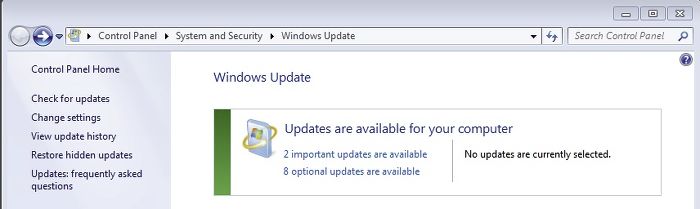
When the computer is fully up to date with Windows Update, run the program again. It should start without issue. If it is still not running contact support.
